Windows computers come preinstalled with a program called Snipping Tool that can be used to take snapshots of all or part of the screen. Macs actually have a built-in snipping tool feature.
Built-In Snipping Tool for Mac
How to take a screenshot on a Mac
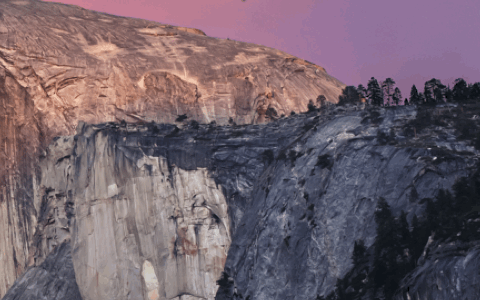
To use Apple’s built-in snipping tool to take screenshots, press Shift+Command+4 simultaneously on the keyboard, then click and drag the designated area, and a image file will be created on your desktop.
Best Snipping Tool for Mac
If you want a snipping tool packed with additional features, download Skitch, from the creators of Evernote.
Skitch is a free snipping tool app for Macs that also allows you to easily draw arrows, boxes, add text, resize the image, and much more.
Skitch Features
Take Screenshot
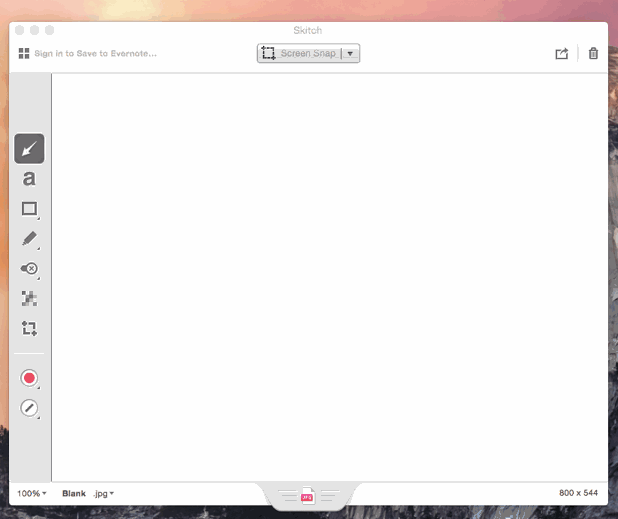
Add arrows or boxes
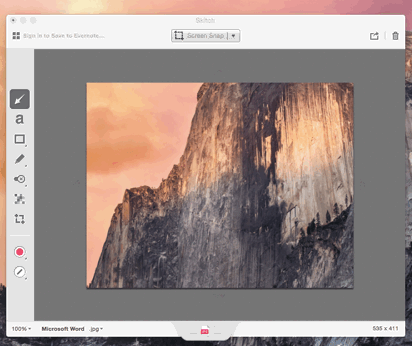
Add texts
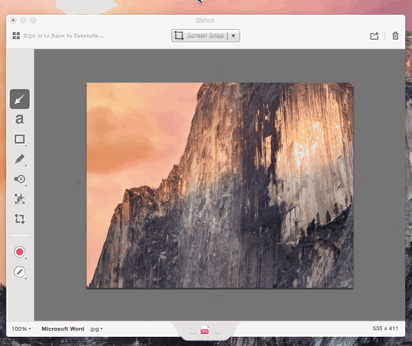
Draw
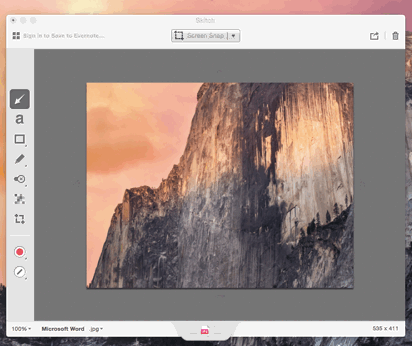
Blur
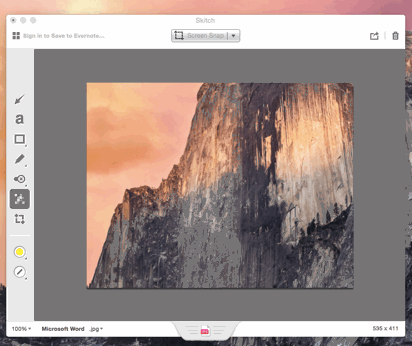
Resize
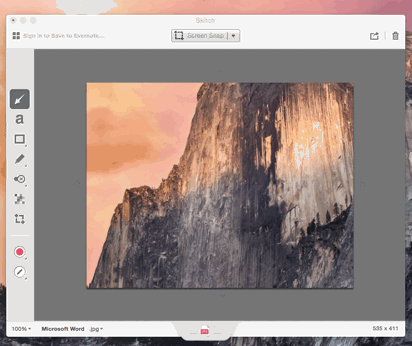
These are just some of the key features of Skitch. Skitch can be downloaded in the App Store, here.
Please note that I am not affiliated or endorsed by Skitch or Evernote in any way. Skitch is honestly the best snipping tool I have ever used and I wanted to share the capabilities of Skitch over the basic built-in snipping tool.